| Size | Nominal Width |
Wall Depth (Height) |
Web Thickness |
Flange Thickness |
Weight Per Foot |
Weight Per Foot |
Moment of Inertia |
Section Modulus |
| in. | in. | in. | in. | lbs/ft | lbs/ft2 | in4/ft | in3/ft | |
| PZC 26 | 27.88 | 17.70 | 0.525 | 0.600 | 73.9 | 31.8 | 428.1 | 48.4 |
| PZC 28 | 27.88 | 17.75 | 0.570 | 0.645 | 79.0 | 34.0 | 455.1 | 51.3 |
| PZC 37 | 22.50 | 21.02 | 0.488 | 0.563 | 69.6 | 37.1 | 719.6 | 68.5 |
| PZC 39 | 22.50 | 21.05 | 0.525 | 0.600 | 74.0 | 39.5 | 762.1 | 72.3 |
| PZC 41 | 22.50 | 21.09 | 0.561 | 0.636 | 78.4 | 41.8 | 803.6 | 76.1 |
Sheet pile mark the check-box Save as default to use these settings every time D-SHEET PILING is started or a new project is created. The performance of the wall should be carefully monitored to prevent permanent damage. By default, all segments of the external boundary are fixed. Since the top of this model represents the actual PZC 26 ground surface, we need to free the top surface. Project Properties window, Diagram Settings tab Rulers Mark this check-box to display the horizontal and vertical rulers. Large cursor Mark this check-box to use the large cross hair cursor instead of the small one. Lower PZC26 and PZC28 factors of safety or higher material stresses may be used for these conditions with the intent that the system should experience no more than cosmetic damage. Info bar Mark this check-box to display the information bar at the bottom of the Input Diagram window. Go to the Displacements menu and select Free. A PZC26 worst-case scenario representing the widest deviation from the usual loading condition should be used to assess the loads for this case. Click on the three sections that make up the top boundary and hit Enter. You will see that the fixed boundary PZC 28 conditions have disappeared from the top boundary.Grid Mark this check-box to display a grid in each Input Diagram window.
Snap to Grid Mark this check-box to ensure that objects align to the grid automatically when they are moved or positioned in a drawing window. The PZC37,PZC39 and PZC41 design should allow the system to sustain these loads without experiencing catastrophic collapse but with the acceptance of possible major damage which requires rehabilitation or replacement. These PZC28 boundaries will now be showing rollers instead of pins. Mark this check-box to display the names of the soil layers in the Input. Loads Mark this check-box to display loads in the Input Diagram window.
Use the steel sheet piling to specify the availability of components in the main window and the layout settings for the Input Diagram window. To contrast usual and extreme conditions, the effects of a hurricane on a hurricane protection wall would be the "usual" condition governing the design, while the loads of the same hurricane on an embankment retaining wall would be "extreme."
This PZC 26 and PZC 28 option applies only to graphical input. Grid distance Use this field to set the distance between grid points. Same PZC 37 scale for x and y axis Mark this check-box to use the same scale for the horizontal and vertical directions. Identification names. From the Boundaries menu, select Add Stage (we use a stage boundary instead of an excavation boundary because an excavation boundary requires a fully enclosed space). Enter the following points:
The left and right edges should be fixed only in the x-direction to allow vertical movement. Therefore we will just draw the bottom of the second PZC41 excavation and the vertical line that defines the lateral extent of the excavation. Select Restrain X from the Displacements menu and select all the sections of the left and right boundaries. We do not need to explicitly define the bottom of the first excavation since this is coincident with the material boundary. Finally, we need to re-establish the fixed PZC 39 boundary condition on the bottom corners. Select Restrain X,Y from the Displacement menu, click on the bottom boundary and hit Enter. Your PZC39 model should now look like this:
This PZC 37, PZC 39 and PZC 41 option is available only for a sheet pile wall or a pile loaded by forces. Supports Mark this check-box to display supports in the Input Diagram window. Factors of safety for stability. A variety of methods for introducing "factors of safety" into the design process have been proposed; however, no universal procedure has emerged. Level markers Mark this check-box to display the markers of the phreatic levels (right and left) and the different layers levels. In general, the design should contain a degree of conservatism consistent with the experience of the designer and the reliability of the values assigned to the various system parameters. A procedure which has gained acceptance in the Corps of Engineers is to apply a factor of safety (strength reduction factor) to the soil strength parameters φ and c while using "best estimates" for other quantities. Layers This option can only be used if the check-box Identification names has been marked. Because passive pressures calculated by the procedures described in Chapter 4 are less likely to be fully developed than active pressures on the retaining side, the current practice is to evaluate passive pressures using "effective" values of φ and c given by. Material PZC 41 colors Mark this check-box to display each soil material using a different color.
PZC37 is recommended that this option is deselected if printouts are to be photo-copied or faxed. Now we need to delineate the different material layers within the model. Go to the Boundaries menu and select Add Material. Enter the following point. Soil layers may be identified by their material name, their index in the list of materials, or their index in the list of layers in the soil profile. Next we will define the boundaries of the two stages of excavation.